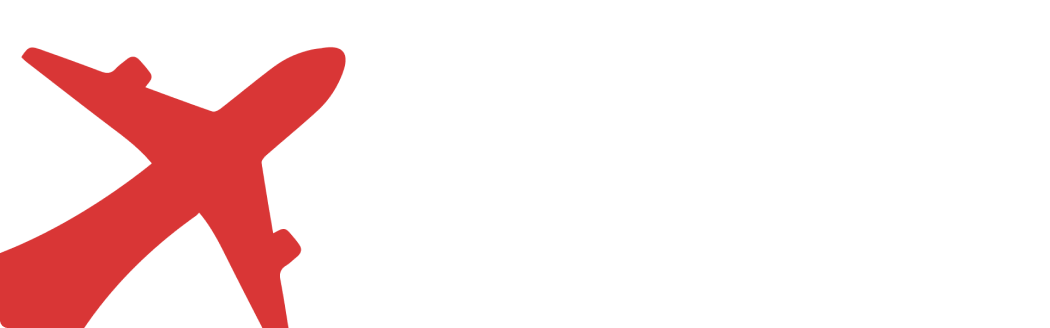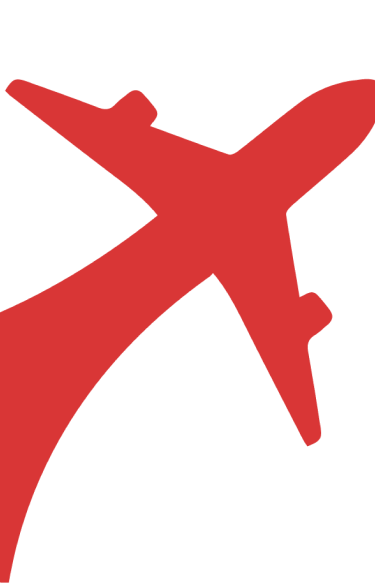Looking to stretch your Qantas Points further? Whether you’re planning a quick domestic getaway, a family holiday, or heading overseas, Qantas Frequent Flyer makes it easy to redeem your points for flights and upgrades.
In this guide, we’ll walk you through exactly how to book a flight using your Qantas Points — plus a few handy tips to help you get the best bang for your buck.
Step 1 — Join Qantas Frequent Flyer
If you don’t already have a Qantas Frequent Flyer account, sign up (a small joining fee may apply).
👉 Join here

After clicking Get Started, you’ll be taken to the sign-up form. Fill in your details, including your residential location, personal information, contact details, and payment.

Step 2 — Go to the Qantas Website
Open the Qantas website on your computer or phone.
👉 Visit Qantas.com
Step 3 — Log In
Log in with your Frequent Flyer number (or email) and password.
👉 Log in here

Step 4 — Search for a Flight Using Points
Under Find flights, tick Use points (or Rewards). Enter your departure city, destination, travel dates, and number of travellers. Click Search flights.

Step 5 — Look at the Options
Under Filter, click Reward seats to only show flights you can book with points. You’ll see different flight choices (Economy, Premium Economy, Business, or First) with:
-
How many points you’ll need
-
The small cash amount for taxes and fees
You can also use points for non-reward seats, but the points cost will be significantly higher.

Step 6 of 19 — Adjust Your Search if Needed
If you don’t see suitable flights, you can:
-
Click Change search at the top to modify your departure city, destination, dates, or number of travellers.
-
Or select one of the alternate dates displayed to check availability on another day.

Step 7 of 19 — Select Your Flights
Once you’ve found flights that suit your schedule, click Add to Trip to include them in your booking.

Step 8 — Review Your Trip
Once all flights are added, your Trip Summary will appear. Check all details including dates, times, passengers, points required, and fees. Click Continue when ready.
Step 9 — Add Options
At this stage, you can add any optional services or extras, such as travel insurance, special meals, or seat upgrades. Once done, click Continue to proceed.
Step 10 — Review and Accept Fare Conditions
Carefully read the Fare Conditions for your selected flights, including rules about changes, cancellations, and refunds. Once you’ve reviewed them, click Accept to proceed.
Step 11 — Enter Passenger Details, Select Seats, and Add Baggage
Fill in the passenger and booking contact details. Select your seats and add baggage if needed. If you prefer, you can skip seat selection and choose your seats later. Once done, click Continue.
Step 12 — Confirm Passenger Details
Carefully review all passenger information, seat selections, and baggage choices. Once everything is correct, click Confirm Details to proceed.
Step 13 — Apply Points and Review Payment
Check your Trip Summary. Under Points Plus Pay, adjust the slider to select how many points you want to use. Any remaining balance will be paid in cash. It’s usually recommended to use the minimum points for best value. Click Apply to confirm your selection.
Step 14 — Enter Payment Details
Provide your payment information for any remaining balance not covered by points. Once entered, click Pay With Card to complete the payment.
Step 15 — Booking Confirmation
Once your payment is processed, your flights will be officially booked. You will receive a confirmation on the screen before moving to the next step.
Step 16 — Reward Booking Restrictions
Keep in mind that reward bookings can only be made for yourself or for eligible family members and selected relatives.
Step 17 — Airline Restrictions for Reward Bookings
Most reward bookings can be made online. However, for certain airlines—Aircalin, China Eastern, China Southern, IndiGo, and Solomon Airlines—you will need to call Qantas Customer Service to complete the booking.
Step 18 — Reward Booking Availability
Reward bookings generally open 353 days in advance.
-
If you are a Qantas Frequent Flyer Silver member, Premium Economy, Business, and First Class long-haul reward bookings open 323 days in advance.
-
If you are a Qantas Frequent Flyer Bronze member, Premium Economy, Business, and First Class long-haul reward bookings open 297 days in advance.
Step 19 — Contact Customer Service if Needed
If you cannot find online availability, but the same dates appear available with another loyalty program, it’s worth contacting Qantas Customer Service. Sometimes online availability is temporarily restricted or delayed for various reasons.
💡 Good to Know: Additional Tips
-
Booking for Others: You can book award flights for anyone, not just yourself.
-
Partner Airlines: Some partner airlines can’t be booked online—you’ll need to call customer service for bookings on China Southern, IndiGo, JetSmart, and often Etihad Airways.
-
Advance Booking: You can book up to 353 days in advance, so plan early if you want the best seats.
-
Limited Availability: Can't see seats online? Sometimes availability is restricted or delayed—if you see availability using other programs for the same flights, it’s worth calling Qantas directly.